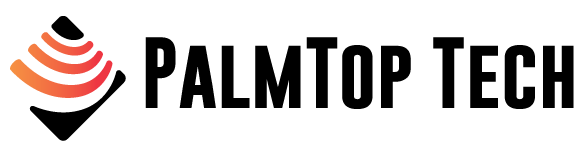Are you tired of your smartphone battery draining faster than a speeding bullet?
Well, fear not, because we've got the solution you've been searching for.
With these 6 simple ways, you can make your battery life soar higher than a bird in the sky.
So sit back, relax, and get ready to discover the secrets to maximizing your smartphone's battery potential.
Key Takeaways
- Lower screen brightness and adjust screen timeout to extend battery life and reduce eye strain.
- Disable background app refresh for unnecessary apps to prevent battery drain and optimize performance.
- Manually update apps and close unused apps to limit background activity and conserve battery power.
- Activate Low Power Mode, disable push email, and manually fetch emails to optimize battery usage and improve overall performance.
Adjust Screen Brightness

To improve your smartphone's battery life, adjust the screen brightness to a lower level. By reducing the brightness, you can extend the battery life of your device significantly. High brightness settings consume a significant amount of power, which drains the battery quickly. Lowering the screen brightness not only conserves battery life but also reduces eye strain, especially in low-light environments.
To adjust the screen brightness, go to the settings menu on your smartphone. Look for the display or brightness option and select it. From there, you can manually adjust the brightness level using a slider. Experiment with different brightness levels to find the one that suits your needs while still conserving battery power.
In addition to adjusting the screen brightness, reducing the screen timeout can also help extend your smartphone's battery life. Screen timeout refers to the period after which the screen automatically turns off when the device is inactive. By reducing the screen timeout to a shorter duration, you can save battery power by minimizing the time the screen remains on when not in use.
Manage Background App Refresh
To improve your smartphone's battery life, you should manage the background app refresh.
First, disable background app refresh for apps that don't require constant updates. This will prevent unnecessary battery drain.
Next, limit app background activity by closing unused apps or enabling power-saving modes.
Lastly, optimize app refresh settings to only allow updates when connected to Wi-Fi or when the app is actively used.
Disable Background App Refresh
By managing the background app refresh settings on your smartphone, you can improve its battery life. One way to do this is by disabling automatic updates for apps. When automatic updates are enabled, your smartphone will constantly check for updates in the background, consuming valuable battery power. Instead, manually update your apps when you have access to a power source. Another way to conserve battery life is by closing unused apps. Many apps continue to run in the background even when you're not actively using them, draining your battery. By closing these unused apps, you prevent them from refreshing in the background and consuming unnecessary power. Take control of your background app refresh settings and enjoy longer battery life on your smartphone.
| Benefit | Description | How to Enable |
|---|---|---|
| Save battery | Disable background app refresh for certain apps | Go to Settings > General > Background App Refresh and toggle off for selected apps |
| Reduce data usage | Prevent apps from using cellular data in the background | Go to Settings > General > Background App Refresh and toggle off for selected apps |
| Improve performance | Reduce the amount of resources used by apps in the background | Go to Settings > General > Background App Refresh and toggle off for selected apps |
Limit App Background Activity
Managing the background app refresh settings on your smartphone can help limit app background activity and improve battery life.
Background app refresh allows apps to update and download content even when you're not actively using them, which can drain your battery unnecessarily. By limiting the background activity of apps, you can maximize your battery life and reduce overall usage.
To manage background app refresh, go to your smartphone's settings and navigate to the app settings. Look for the option to manage background app refresh and disable it for apps that you don't need constant updates from.
Optimize App Refresh Settings
To optimize your smartphone's battery life, take control of your app refresh settings and manage background app activity.
One way to do this is by customizing notifications. By selecting which apps can send you notifications and choosing the types of notifications you receive, you can prevent unnecessary background activity that drains your battery.
Another way to optimize app refresh settings is by closing unused apps. When you're done using an app, make sure to fully close it instead of just minimizing it. This prevents the app from running in the background and consuming battery power.
Enable Low Power Mode
Activate Low Power Mode on your smartphone to optimize battery usage and extend its overall lifespan.
Low Power Mode is a feature that can significantly reduce the power consumption of your device, allowing you to use it for longer periods without needing to charge.
Here are some key benefits of enabling Low Power Mode:
- Reduced background activity: Low Power Mode restricts background app refresh, preventing apps from constantly running in the background and consuming battery power.
- Limited visual effects: By disabling certain visual effects, such as animations and dynamic wallpapers, Low Power Mode conserves battery life.
- Slowed down processor speed: Low Power Mode can limit the maximum performance of your device's processor, reducing power consumption.
- Auto-Lock settings: Low Power Mode can automatically set a shorter auto-lock time, ensuring that your screen turns off more quickly when not in use.
- Disabled Hey Siri: Low Power Mode temporarily disables the 'Hey Siri' feature, which can help conserve battery power.
Disable Push Email

To improve your smartphone's battery life, consider disabling push email. Push notifications can drain your battery quickly, so turning them off can significantly extend your device's usage time.
Instead, manually fetch your emails at regular intervals to conserve battery power.
Turn off Push Notifications
Consider disabling push email on your smartphone to improve battery life. Push notifications, especially for email, can drain your battery faster than you realize.
Here are some reasons why you should turn off push notifications:
- Reduce background activity: Push email constantly checks for new messages, consuming battery power even when you're not using your phone.
- Minimize interruptions: Turning off push notifications allows you to focus on important tasks without being constantly distracted.
- Save data usage: Push email uses data to constantly sync messages, disabling it can help reduce your data consumption.
- Extend battery life: By disabling push email, you can significantly extend your smartphone's battery life.
- Improve overall performance: Disabling push notifications can help your phone run smoother and faster.
Manually Fetch Emails
Manually fetching emails instead of using push email can be an effective way to conserve battery life on your smartphone. When push email is enabled, your device constantly checks for new emails, which drains your battery faster. By manually fetching emails, you can control when your device checks for new messages, reducing the frequency of battery-draining activities.
To do this, you can simply disable the push email feature in your email settings and manually refresh your inbox periodically.
Additionally, you can automate this task by using power-saving apps that allow you to schedule email sync intervals. These apps can help you manage your email notifications effectively while maximizing your smartphone's battery life.
Limit Location Services
You can enhance your smartphone's battery life by adjusting location services. Here are some ways to optimize your smartphone battery when it comes to location services:
- Turn off location services: Disabling location services altogether can significantly improve your battery life. Go to your phone's settings and toggle off the location services option. This will prevent apps from constantly tracking your location in the background.
- Use location only when necessary: Instead of allowing apps to use your location all the time, you can choose to grant location access only when you're using a specific app. This way, your phone won't constantly be searching for your location, saving battery life.
- Disable location-based advertising: Location-based advertising can be useful, but it also drains your battery. Opting out of this feature in your app settings can help conserve battery power.
- Limit background location updates: Some apps require continuous location updates even when you aren't actively using them. You can go to your app permissions and revoke background location access for these apps, reducing battery usage.
- Use battery-saving mode: Many smartphones offer battery-saving modes that limit location services and other power-hungry features. Enable this mode to extend your battery life when needed.
Optimize Battery Usage Settings
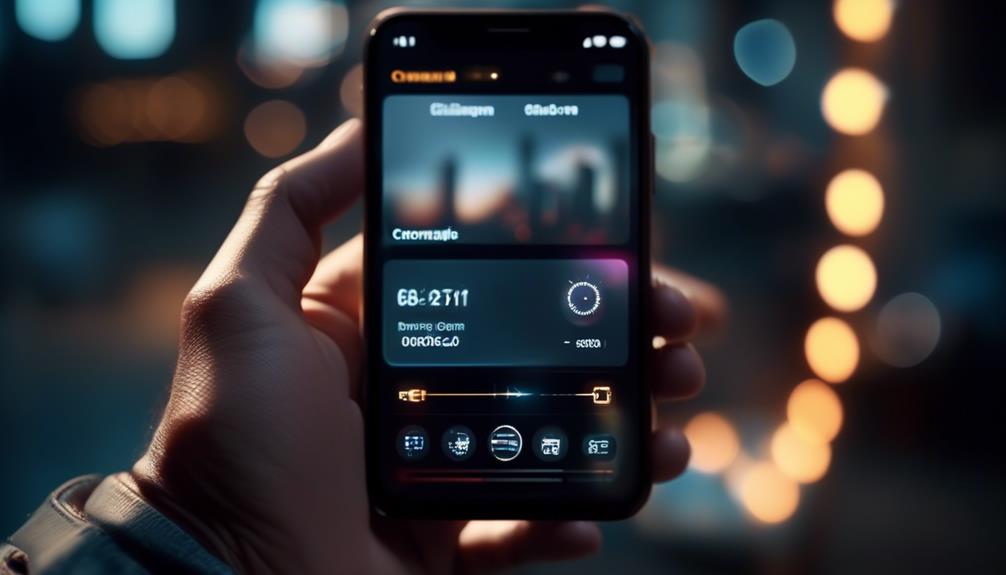
To further optimize your smartphone's battery life, it's important to fine-tune the battery usage settings.
By adjusting these settings, you can ensure that your phone uses its battery power efficiently and conserves energy.
One way to do this is by using battery saving apps. These apps analyze your phone's battery usage and recommend specific settings to maximize battery life. They can also help you identify power-hungry apps that drain your battery quickly.
Additionally, consider using battery saving accessories such as power banks or portable chargers. These accessories allow you to charge your phone on the go, ensuring that you never run out of battery when you need it most.
When it comes to optimizing your battery usage settings, it's essential to find a balance between functionality and power conservation. Experiment with different settings to see what works best for you and your phone.
Frequently Asked Questions
What Are Some Other Ways to Save Battery Life on My Smartphone Besides Adjusting the Screen Brightness?
To save battery life on your smartphone, besides adjusting screen brightness, you can try battery saving apps. However, their effectiveness varies. Using Wi-Fi instead of mobile data can also help conserve battery power.
How Can I Prevent Specific Apps From Running in the Background and Consuming Battery Power?
To prevent apps from draining your battery, go to your phone's settings and manage app permissions. Look for apps that run in the background and disable their permission to do so.
Does Enabling Low Power Mode Affect the Performance or Functionality of My Smartphone?
Enabling low power mode can impact your smartphone's performance by reducing background activities and disabling certain features. Battery optimization apps can be effective in extending battery life by managing power consumption.
Why Is Disabling Push Email Recommended for Improving Battery Life, and How Can I Do It?
Disabling push email can improve battery life by reducing the frequency of email updates. To do it, go to your email settings and change the sync frequency or turn off push notifications entirely.
Are There Any Risks or Drawbacks to Limiting Location Services on My Smartphone for Battery Optimization Purposes?
Limiting location services for battery optimization purposes can have potential risks and drawbacks. It may affect the accuracy of GPS navigation and location-based apps. However, you can optimize battery life while using GPS navigation by closing unnecessary apps and reducing screen brightness.
Conclusion
So there you have it, six simple ways to improve your smartphone battery life.
- Adjust your screen brightness.
- Manage background app refresh.
- Enable low power mode.
- Disable push email.
- Limit location services.
- Optimize battery usage settings.
By implementing these strategies, you can extend the life of your phone's battery and avoid those dreaded low battery warnings.
Give these tips a try and enjoy longer-lasting battery power throughout your day.