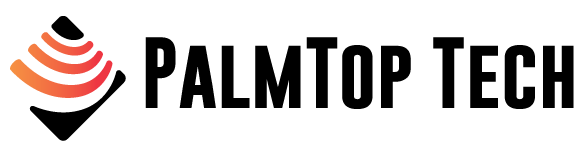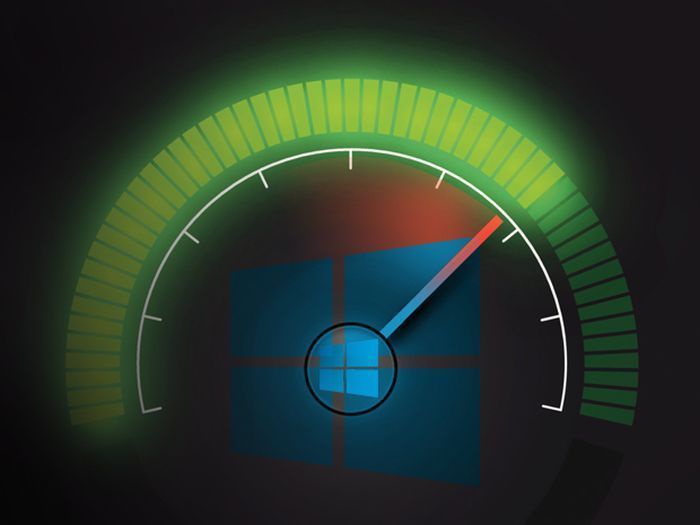Is the Microsoft OS overrated? Cleaning it up usually, gets it going! Additional programs are not necessary if you want to make Windows faster – it works with Windows-specific tools.
A freshly installed Windows is fast – especially on a new PC and enriched with current drivers. The speed frenzy disappears with time: data garbage blocks the system, fragmented files force long reading of required contents (at least with hard drives), active autostarts and services consume resources in the background. Such side effects occur in everyday use.
Why reinstall Windows every 14 days? No! Today we reveal how to make Windows faster with only a few tweaks – without additional programs! Is the pc on the move? Try the suggestions anyway.
Update Windows 10: Good for speed
With an update to the latest Windows 10, an important step has already been taken: current Windows 10 versions bring new functions that influence performance. For example, Windows 10 Creators Update (1703) introduced a digital garbage collection function in the Settings app that works similar to CCleaner.
Since the Windows 10 April 2018 Update (1803) you clean up the autostart with the Settings app; the comparable functionality in the Task Manager remains the same. Another article explains the changed automatic background mechanisms that Microsoft has introduced for better memory management. Interesting for Windows 10 1803 and 1809 (April 2018 and October 2018 update): Both OS load the Edge Browser into RAM when booting, so that it is available faster; with the 1809 Windows the loading of the add-ons is omitted, so that the former (with 1803) high memory consumption decreases.
Addressing recurring problems
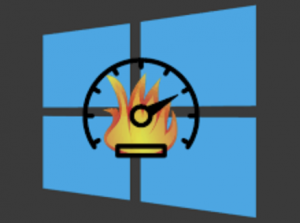 Windows don’t just slacken like that, especially installed autostart programs slow it down – usually, more than other factors, because in RAM bottlenecks the system has to swap out data to the hard disk (to the swap file called pagefil.sys). Even if you use an SSD as your system drive, you will notice a loss of speed, because SSDs are much slower than RAM, just like hard disks.
Windows don’t just slacken like that, especially installed autostart programs slow it down – usually, more than other factors, because in RAM bottlenecks the system has to swap out data to the hard disk (to the swap file called pagefil.sys). Even if you use an SSD as your system drive, you will notice a loss of speed, because SSDs are much slower than RAM, just like hard disks.
Services can be compared to autostarts, but when deactivating such mini-programs you need to be more careful compared to autostarts – and the speed gain is usually much lower. Data garbage on a file basis, which makes the overview in the Explorer/file system more difficult, rarely hits the brakes. The same applies to extra registry entries that remain during program de-installations. You should defragment after deleting data garbage: Thanks to the orderly file components, read and write operations on hard disks are again carried out without delay.
Ultimate performance unlocked and more.
In addition to standard tips, the article also deals with more critical speed-gain measures, which in themselves have comparatively little effect, but in combination with the others ignite the turbo. In addition to the obligatory deletion of temporary files, the task is to configure the program preloader Superfetch, for example, to use a USB stick as a working memory extension, to reset the energy saving in favor of the tempo, or to display the taskbar preview without delay.
New for Windows 10: “High Performance” has got a successor – by cryptic command line command you activate the energy saving mode “Ultimate Performance”! This drives up the power consumption, but gets everything out of the device.